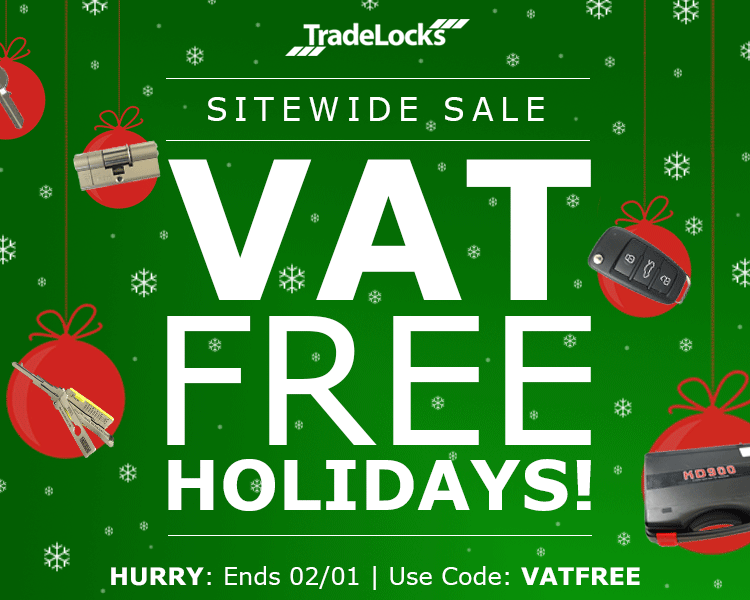Another member joins the Matter family, and it is… SwitchBot Lock!
Another member joins the Matter family, and it is… SwitchBot Lock!
![]()
BK,
7 Monaten ago
0
7 min read
1773
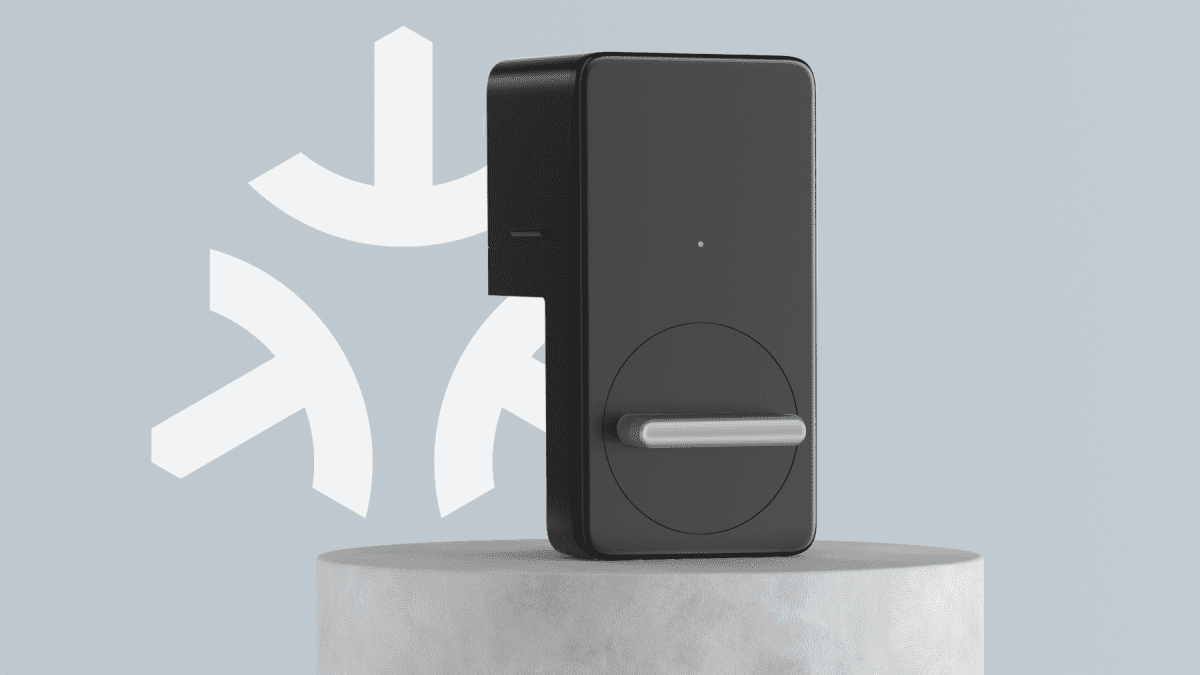
.elementor-widget-text-editor.elementor-drop-cap-view-stacked .elementor-drop-cap{background-color:#69727d;color:#fff}.elementor-widget-text-editor.elementor-drop-cap-view-framed .elementor-drop-cap{color:#69727d;border:3px solid;background-color:transparent}.elementor-widget-text-editor:not(.elementor-drop-cap-view-default) .elementor-drop-cap{margin-top:8px}.elementor-widget-text-editor:not(.elementor-drop-cap-view-default) .elementor-drop-cap-letter{width:1em;height:1em}.elementor-widget-text-editor .elementor-drop-cap{float:left;text-align:center;line-height:1;font-size:50px}.elementor-widget-text-editor .elementor-drop-cap-letter{display:inline-block}
.elementor-heading-title{padding:0;margin:0;line-height:1}.elementor-widget-heading .elementor-heading-title[class*=elementor-size-]>a{color:inherit;font-size:inherit;line-height:inherit}.elementor-widget-heading .elementor-heading-title.elementor-size-small{font-size:15px}.elementor-widget-heading .elementor-heading-title.elementor-size-medium{font-size:19px}.elementor-widget-heading .elementor-heading-title.elementor-size-large{font-size:29px}.elementor-widget-heading .elementor-heading-title.elementor-size-xl{font-size:39px}.elementor-widget-heading .elementor-heading-title.elementor-size-xxl{font-size:59px}
You decide how to unlock. Yup, it’s up to you.
Previously, we were all searching for keys to get back home, but now… It’s all done via an app.
Use it, it’s convenient!
After a hard day’s work, as you drag yourself home, tired, most of us want to get a foot through the door as soon as possible and enjoy our comfortable (and probably cool) living environment, but with all those apps, it can be quite annoying when you get to your door and you’re still fumbling around with your phone, just like you used to look for keys. Now, with SwitchBot Lock supporting HomeKit through Hub 2’s Matter functionality, you don’t have to look for apps at all, just navigate to your iPhone control center and click to unlock.
.elementor-widget-video .elementor-widget-container{overflow:hidden;transform:translateZ(0)}.elementor-widget-video .elementor-wrapper{aspect-ratio:var(–video-aspect-ratio)}.elementor-widget-video .elementor-wrapper iframe,.elementor-widget-video .elementor-wrapper video{height:100%;width:100%;display:flex;border:none;background-color:#000}@supports not (aspect-ratio:1/1){.elementor-widget-video .elementor-wrapper{position:relative;overflow:hidden;height:0;padding-bottom:calc(100%/var(–video-aspect-ratio))}.elementor-widget-video .elementor-wrapper iframe,.elementor-widget-video .elementor-wrapper video{position:absolute;top:0;right:0;bottom:0;left:0}}.elementor-widget-video .elementor-open-inline .elementor-custom-embed-image-overlay{position:absolute;top:0;right:0;bottom:0;left:0;background-size:cover;background-position:50%}.elementor-widget-video .elementor-custom-embed-image-overlay{cursor:pointer;text-align:center}.elementor-widget-video .elementor-custom-embed-image-overlay:hover .elementor-custom-embed-play i{opacity:1}.elementor-widget-video .elementor-custom-embed-image-overlay img{display:block;width:100%;aspect-ratio:var(–video-aspect-ratio);-o-object-fit:cover;object-fit:cover;-o-object-position:center center;object-position:center center}@supports not (aspect-ratio:1/1){.elementor-widget-video .elementor-custom-embed-image-overlay{position:relative;overflow:hidden;height:0;padding-bottom:calc(100%/var(–video-aspect-ratio))}.elementor-widget-video .elementor-custom-embed-image-overlay img{position:absolute;top:0;right:0;bottom:0;left:0}}.elementor-widget-video .e-hosted-video .elementor-video{-o-object-fit:cover;object-fit:cover}.e-con-inner>.elementor-widget-video,.e-con>.elementor-widget-video{width:var(–container-widget-width);–flex-grow:var(–container-widget-flex-grow)}
Going out for a jog? Phone pulling down your pants!? No more!
Use it, it’s convenient!
Imagine this, you put on your sports pants and sportswear, you’re ready to go out for a jog, just opened the door and saw your smart lock on the door, only to remember that you’ve forgotten to bring your phone out with you… but wait! Think about your phone bouncing up and down in your pocket during your run, could be your sweatpants’ worst nightmare, oh how sad. Well, actually, you don’t have to bring your iPhone with you at all, and you can still unlock and open your door. After SwitchBot Lock supports HomeKit through Hub 2, you can directly use the Home app with an Apple Watch to control your home’s lock. So relax and enjoy your exercise!
.elementor-widget-image{text-align:center}.elementor-widget-image a{display:inline-block}.elementor-widget-image a img[src$=”.svg”]{width:48px}.elementor-widget-image img{vertical-align:middle;display:inline-block}
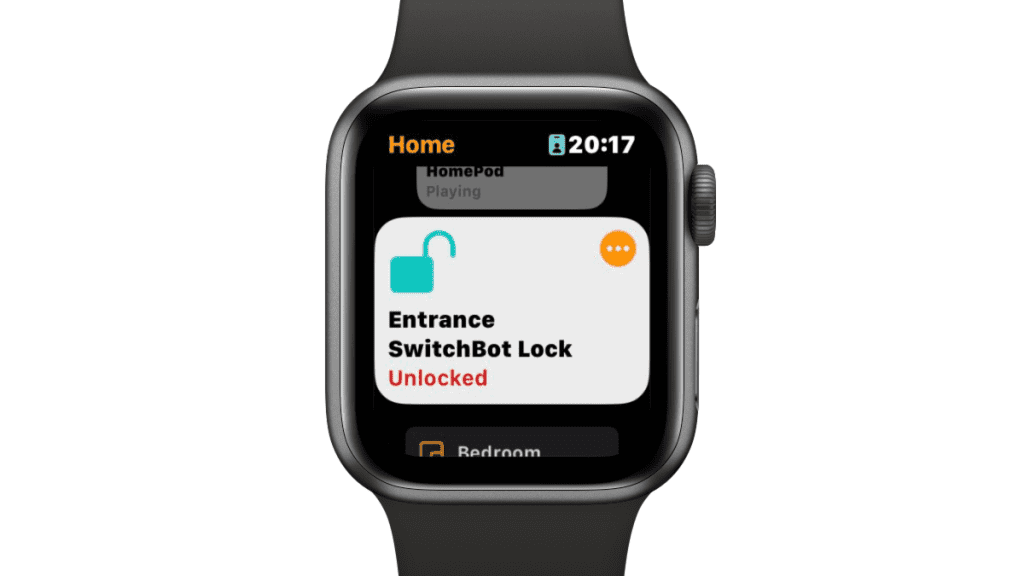
Playing games? Delivery arrived?
Keep blasting Zombies and let your Pizza make its way to you.
Still blasting your way through level 99? Almost there? But wait… Your delivery arrived. This could be life-changing… do you quit your game and go get your delivery, or continue playing and let your pizza get colder than the North Pole? Actually, there is no need to even have to choose at all, you can just say “Hey Siri, unlock my front door!” and then click on your iPhone notification to open your door. Games are good, delivery is also good, having both at the same time? Well, that’s not just good, it’s great.
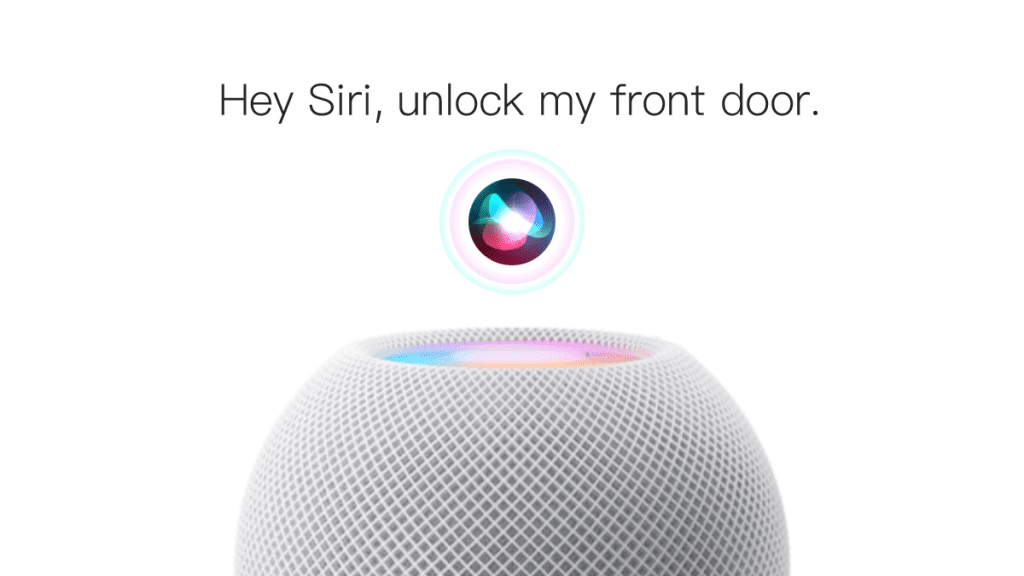
Take control of your home lock security.
Did I lock the door? I think I did…. Or did I?
Don’t worry, you’ve got this!
You rushed out of the house in the morning, just got on the subway, and felt a thud in your heart. “Did I forget to lock the front door?” You start to recall all the details of how you left the house, but you can’t remember clearly. Don’t worry, now you’ll always know! Just simply open the Home app and check your lock status at a glance. Say bye-bye to your doubts and hello to peace of mind. Of course, if you use SwitchBot Lock’s auto-lock function, you may not even need to look (wink, wink).
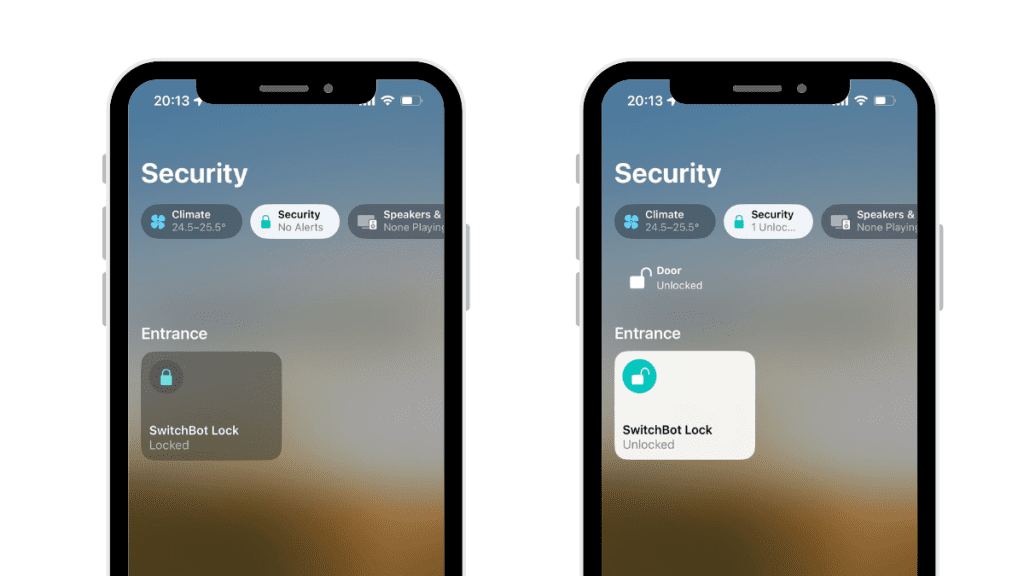
You’re already lying down to sleep, not counting sheep, but wondering… Is my door locked?
Well, wonder no more!
You put your phone on the bedside table, turn off the lights, tuck yourself in bed, and lie down comfortably. Then the thoughts start kicking in.. Did I lock the door when I came back from throwing out the trash at night? Am I going insane? Previously you might turn to the side, fumble for your phone on the bedside table, and then turn on your phone in the dark. Let your smartphone screen light ruin your sleep state? No thanks! Actually, you just say “Hey Siri, is my front door locked?” And Siri will help you check if you locked the door through SwitchBot Lock. Nice!
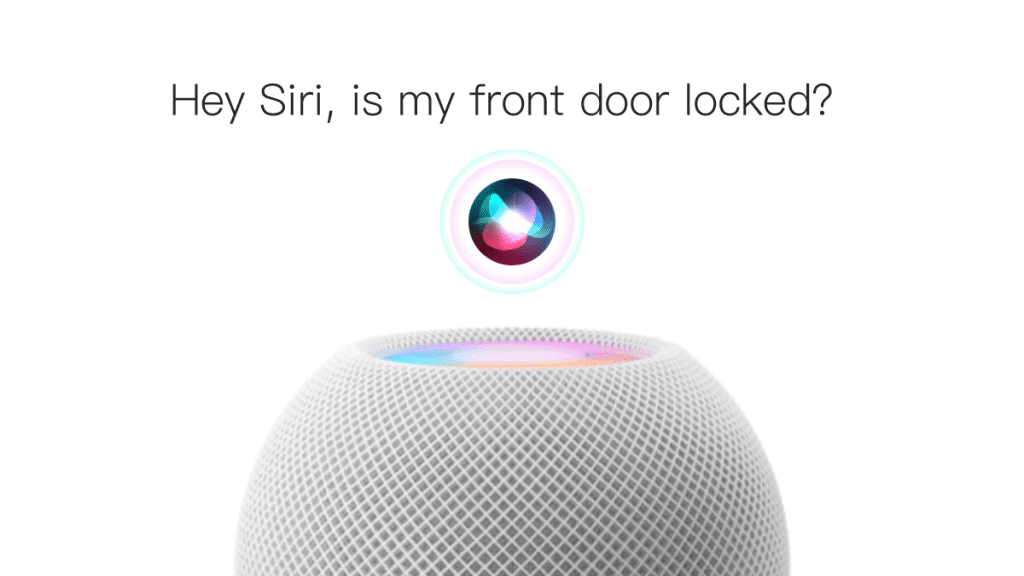
Link with other SwitchBot products for even more comfort.
Have to manually pull the curtains when you get home? It’s time to protect your privacy.
Try it, the kind that doesn’t require hands!
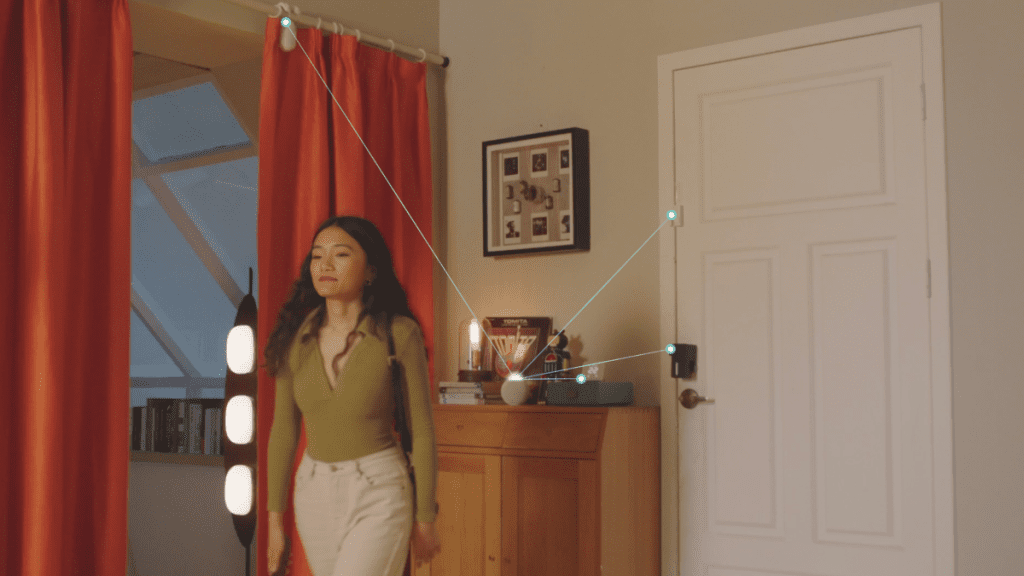
Going to sleep, have to manually pull the curtains and lock the door?
Try it, the kind that only requires a word!
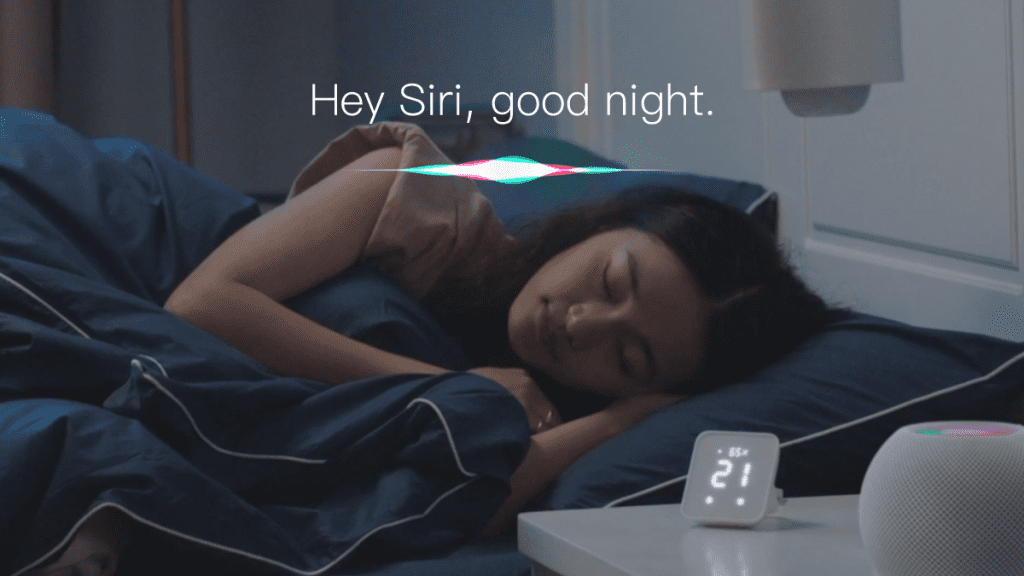
What will be next?
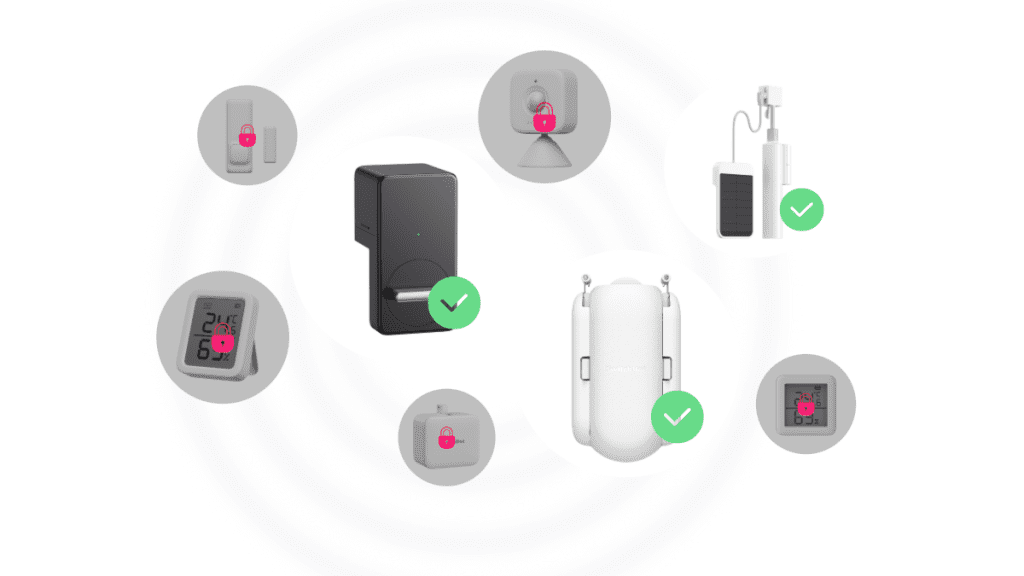
Setup is also very simple!
Please note:
-
App Version:7.3 or above
-
Hub 2 Firmware Version:10-08 or above
-
Lock Firmware Version:6.5 or above
-
During the testing process, you may find that Google Home’s support for Matter is not complete yet. When adding to Google Home via the Matter portal, and using Google Assistant voice to unlock, it will appear that your lock can be unlocked without a voice password.
-
During the Matter beta phase, only up to 6 SwitchBot Bluetooth devices can be added to the Home app.
-
Due to HomeKit security requirements, Hub 2 may not be added successfully to the Home app when using public Wi-Fi. It is recommended to use personal Wi-Fi.
-
SwitchBot Lock, Blind Tilt and Curtain products need to be calibrated in advance on the SwitchBot app as Apple Home does not support this function. To make sure your devices are working correctly, please calibrate via our app first.
-
You will need a home hub to control your Hub 2 and its secondary devices via third-party smart home platforms. Remember that your Home Hub and your SwitchBot Hub 2 should be on the same Wi-Fi network. For example, in Apple Home, you will need a HomePod or Apple TV as a Home Hub. Your HomePod’s software version should be 16.1 or above.
-
To add your Hub 2 across different smart home platforms, you can simply use the sharing code or QR code found in the relevant platform you are looking to use.
-
Not all third-party smart home platforms support Matter. Please check relevant information on official websites.
Tags
#HomeKit
#HomePod mini
#Matter
#Smart Home
#Smart Lock
#SwitchBot Hub 2
#SwitchBot Lock
The Best Smart Devices that Make Your Old, Dumb Appliances Smart
Meter/Meter Plus and the roles of absolute humidity, dew point temperature, and VPD when monitoring your home environment.
![]()
BK
Related posts
Smart Home 101: A Breakdown of Popular Smart Blind Systems
8 min read
Home automation for beginners: a day in the life
4 min read
Some of the best bits of 2023. We’ve got it all here.
6 min read
SwitchBot Hub 2, it’s almost here, so what have beta users been saying about it?
5 min read
5 Best Door Locks for Apartments and Renters
3 min read
How do I add SwitchBot Card to my Keypad/Keypad Touch?
3 min read